|
|
|
|
|
For Internet Explorer:
|
|
|
1. |
Open Internet Explorer. |
|
|
2. |
Select Tools
|
|
|
3. |
Next, select Pop-up Blockers followed Pop-up Blocker Settings
|
|
|
4. |
You will see a dialog box where you can add the address of www.eayso.org to the list: |
|
|
|
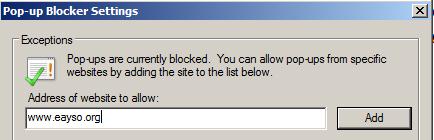 |
|
|
5. |
Type in the www.eayso.org address and select the Add button. |
|
|
|
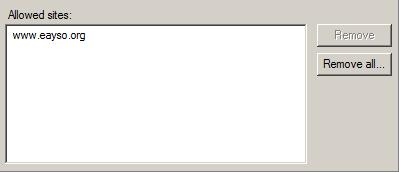 |
|
|
6. |
You will now see eAYSO listed as an allowed site. IE will no longer block any pop-ups for eAYSO. |
|
|
|
|
|
FireFox:
|
|
|
1. |
Open Firefox |
|
|
2. |
Select Tools
|
|
|
3. |
Next, select Options followed by the Content panel. In the
Content panel you will see an area dedicated to Pop-Ups (circled in
red in the picture below).
|
|
|
|
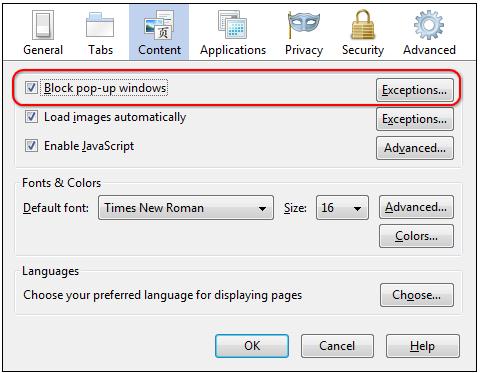 |
|
|
4. |
Select the Exceptions button to add to your list that allows for all pop-ups to be displayed on a web site: |
|
|
|
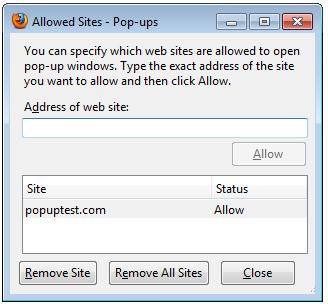 |
|
|
5. |
Add the address of www.eayso.org to the Address of web site text box. Then select the
Allow button. |
|
|
6. |
You will now see eAYSO listed as an allowed site. Firefox will no longer block any pop-ups for eAYSO. |
|
|
|
Safari:
|
|
|
1. |
Open Safari |
|
|
2. |
Select the Safari menu.
|
|
|
3. |
Make sure the Block Pop-Up Windows option is unchecked.
|
|
|
|
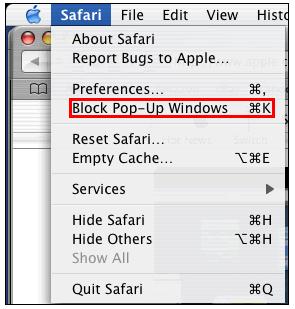 |
|
|
4. |
Safari will no longer block any pop-ups from any web site including eAYSO. If you want to restore this functionality reverse the steps listed above. That is, make sure the
Block Pop-Up Windows is checked. |